Result output
Result output allows displaying user-defined blocks after the form is submitted successfully.
Configuration
Follow these steps:
- Add a Result output item and keep its name in mind. Result outputs are found in the WordPress admin sidebar.
- Create a form
- Add the form to the desired page
- Add the Result output block to the same page
- In the Result output block options select the form and the Result output block you created in step 1
- (Optional) Disable the global messages in the form settings
Once the form is submitted the select block will be displayed.
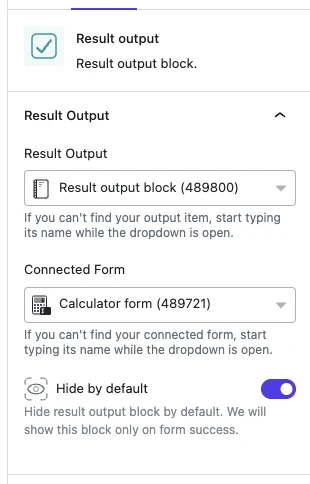
Result output item block
Alongside the Result output block you will find the Result output item block. It allows changing parts of the result output or showing things like custom messages, based on user input.
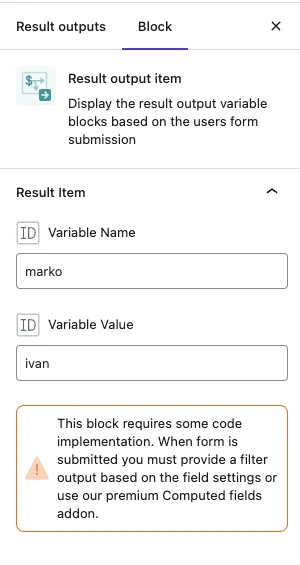
The block will not show anything by default. Some configuration by developers is required. For more details, check the chapter on custom filters.
To configure the block, add it inside a Result output block, and provide a name and a value that will match the data provided by the filter. Once the form is submitted and the condition matches, the selected block will be shown.
Works great with the Computed Fields Add-on.
Result output part shortcode
Similar to the Result output item block, the shortcode version allows smaller, inline varations, e.g. simple pieces of text.
The shortcode will not show anything by default. Some configuration by developers is required. For more details, check the chapter on custom filters.
To configure the shortocde, add it somewhere inside the Result output block. Provide a name and set the default text. The default text will be shown after form submission if the name matches the one in the configuration.
Works great with the Computed Fields Add-on.