Basics
How to use it?
Eighshift Forms is a WordPress plugin that allows you to create forms in a visual way. It is based on the Gutenberg editor. At this time, the plugin is not a part of the WordPress repository, so it needs to be installed manually.
To install it you should:
- Open the eightshift Forms GitHub repository and find the latest release.
- In the latest release details, under Assets, find the
release.zipfile and download it to you project folder. - After you unzip it it will be available in you WordPress admin under Plugins section.
- Activate the plugin
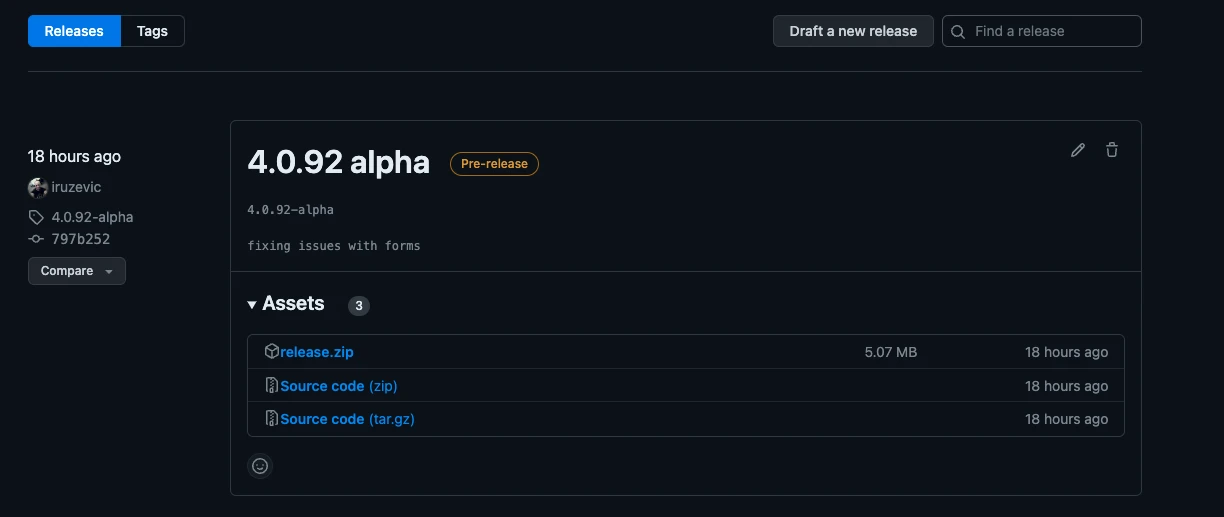
Terminogy
We will use some terms in this documentation that you should be familiar with.
- Form - a collection of fields that used to collect data from the user
- Field - single data input element
- Form listing - list of all created forms
- Locations - list of places a form is used on the website
- Edit form - allows editing a form
- Trashed forms - list of forms that are marked as deleted (but not yet deleted permanently)
- Form settings - settings for a specific form
- Global settings - settings shared between all forms
- Admin bar - a collection of buttons and indicators displayed on the top of the admin area
- Form quick menu bar - menu with shortcut buttons for easy access to functions like editing the form or changing its settings, shown only when logged in
- Form picker block - block that allows selecting a form that will be displayed on the frontend
Forms listing
This page lists all created forms, which can be used in pages, posts, etc. Also, it contains multiple useful features to help manage the forms.
- Form type filter - filter your listing page by the form type
- Delete - delete one or more forms
- Sync - sync one or more forms with the external integration and update the form fields
- Duplicate - duplicate one or more forms
- Trashed - see all the trashed forms
- Create - add a form
- Locations - see all the locations where a form is displayed
- Setting - edit the form settings
- Edit form - edit the form
- Warnings - see all the warnings related to the form
- Multi-language - see all the languages that are used on the form (if you using a multi-language plugin)
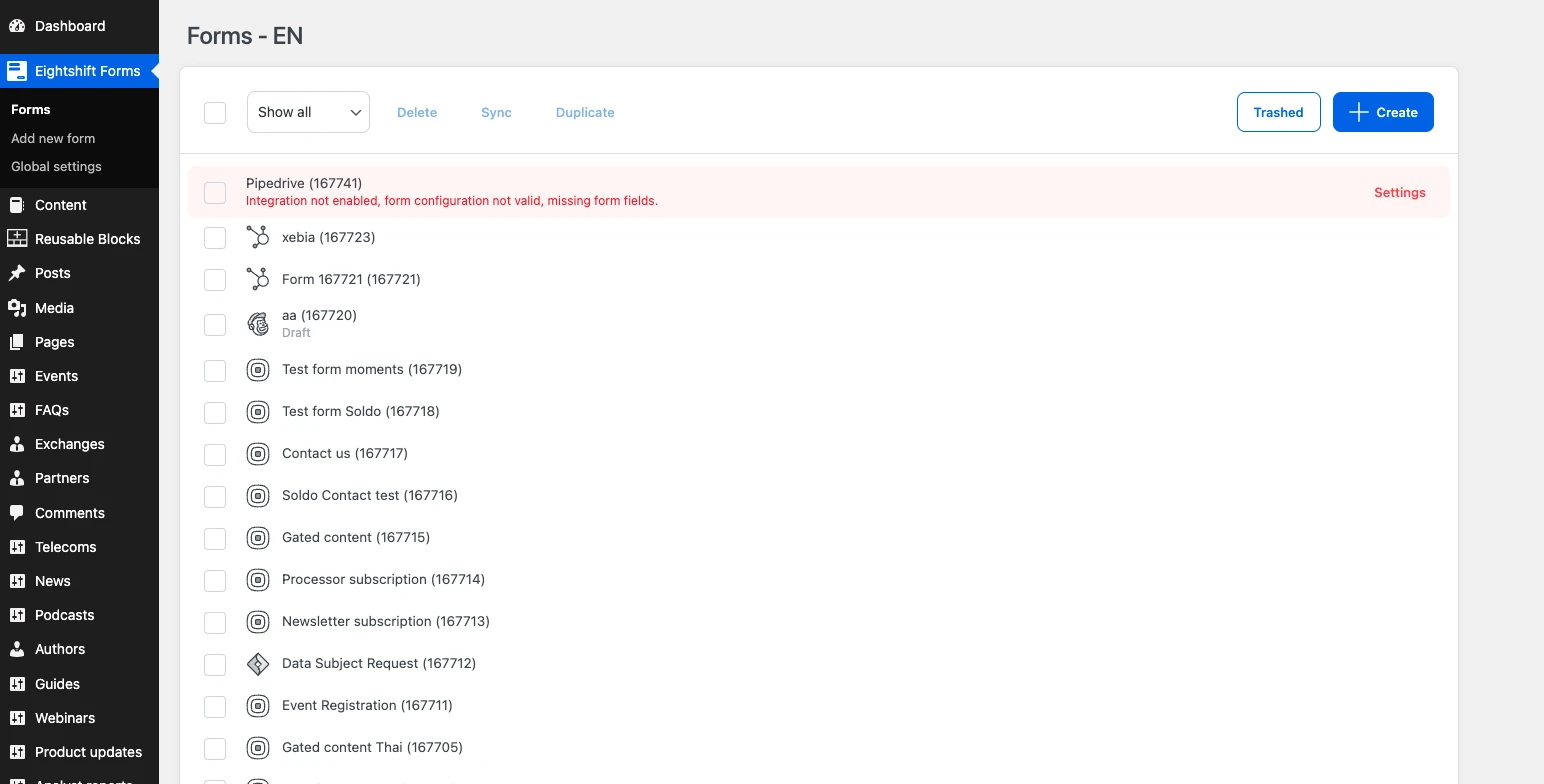
Locations
Shows a list of all the places on the website that a selected form is used.
More details are available here.
Edit form
Opens a Gutenberg editor where you can modify and configure the form fields within a form.
More details are available here.
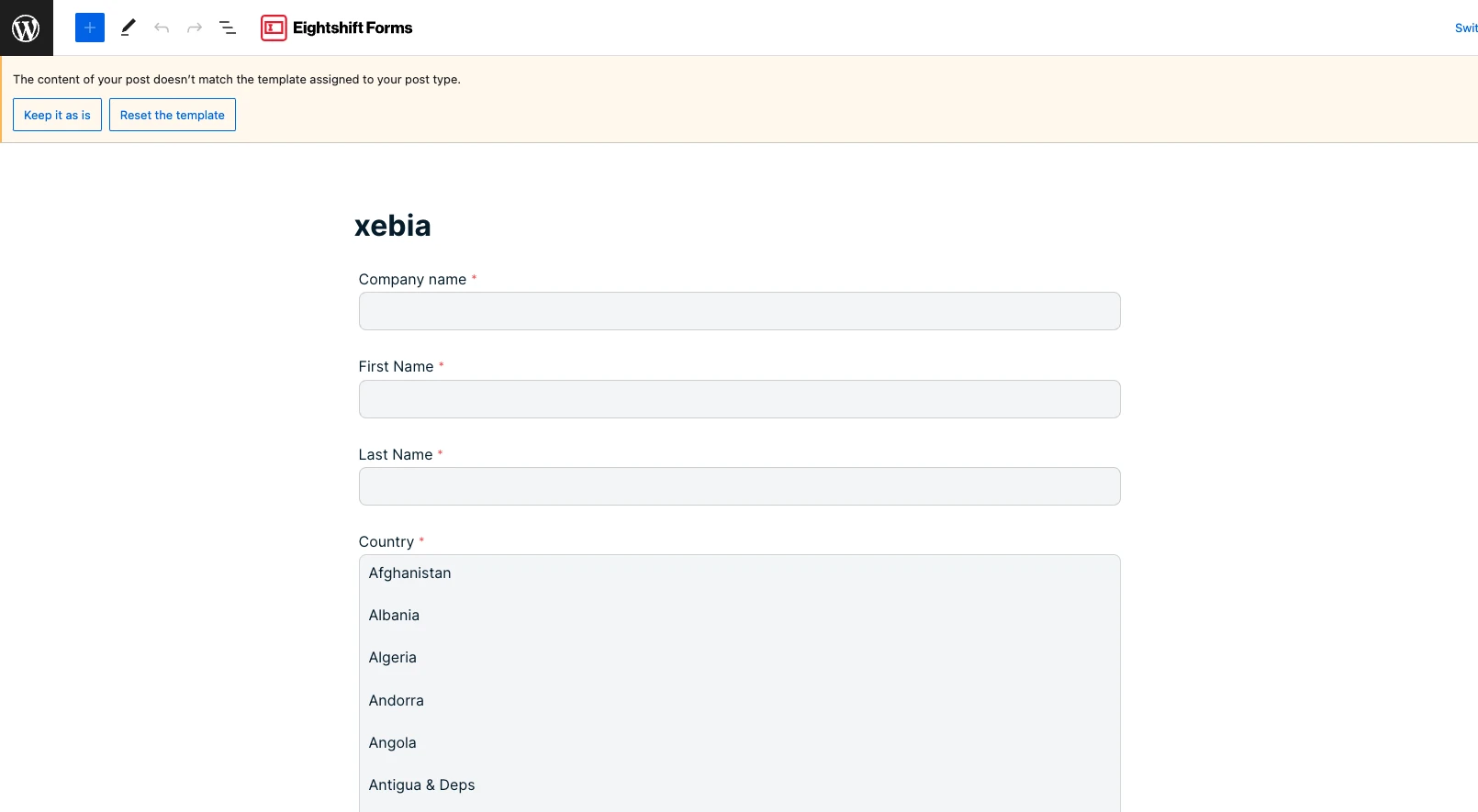
Trashed forms
Trashed forms screen shows a list of forms that are marked as deleted. A form that is marked as deleted will not be shown in the frontend, nor in the list of forms in the Form picker.
In the list of trashed forms, a form can be either restored or permanently deleted by clicking on the respective button.
Please note that the "Permanently delete" action is not reversible!
Form settings
Every form has a settings page where its behaviour can be defined. The changes here will not affect other forms.
Access it by clicking on Settings in the form listing page.
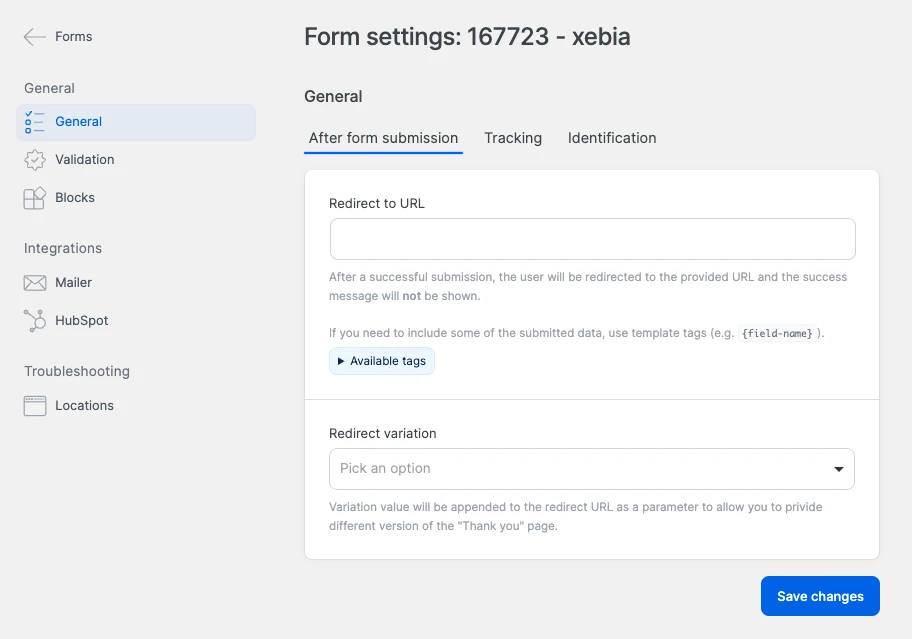
Global settings
Global settings define settings that are shared between all forms. Access it by clicking on Global settings in the main WordPress sidebar.
Note that in some cases specific form settings can override global settings, e.g. validation messages.
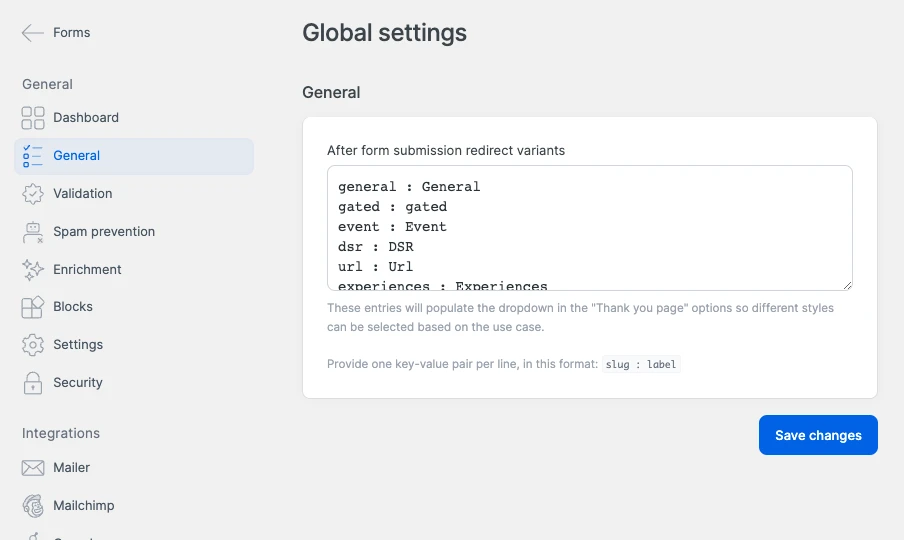
Dashboard
The dashboards gives you an overview of the currently active features and enables activating and deactivating of them.
More details can be found here.
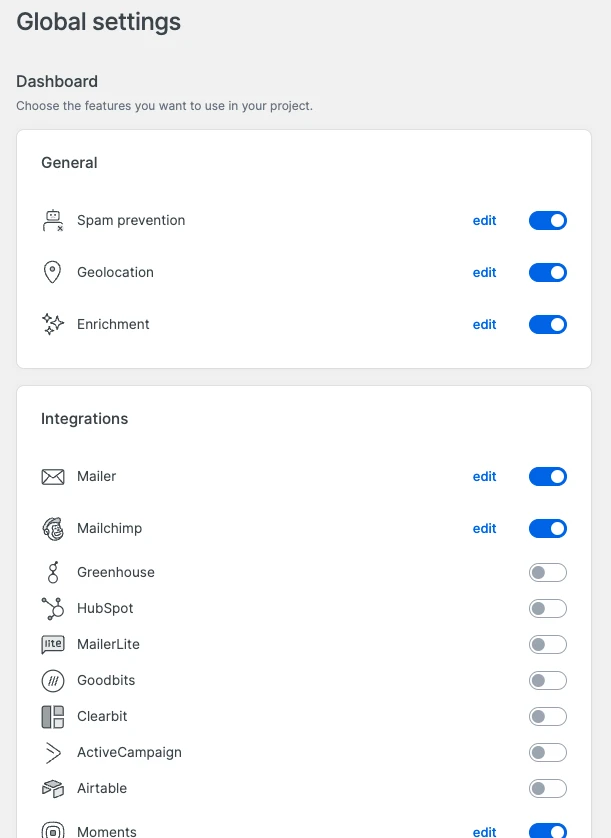
Admin bar
Admin bar is a toolbar displayed on the top of the WordPress admin interface. It is shown only when logged in.
It contains various WordPress functionalities, as well as an eightshift forms menu, which contains shortcuts to the list of forms, current form settings, global settings, troubleshooting tools, etc.
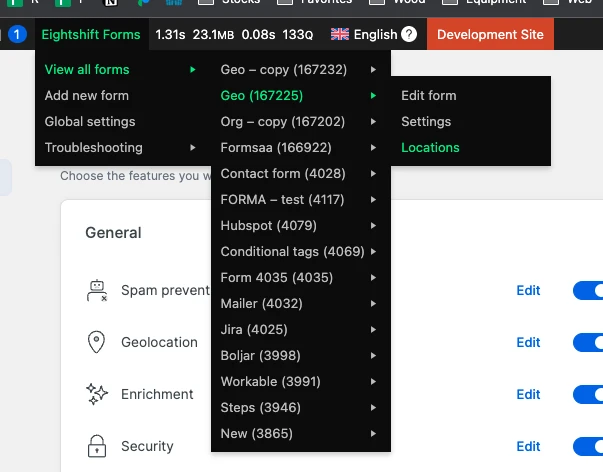
Form quick menu bar
The quick menu bar allows easy access to form editing and form settings. It is shown besides a form, in the frontend view, only when logged in.
Form picker block
The Form picker block allows choosing a form that will be shown on the frontend. It is available in the Gutenberg editor, under the Eighshift Forms category.