Settings
Computed fields setting
Here you can input your FCL program. Check the Computed fields intro chapter for the list of supported features.
Available field names show all the form fields whose outputs are available as variables that can be used in an FCL program.
For example, if you have a field named email, you can use $email to get that field's value.
If a field name contains special characters or spaces, use the camelCased version of the name for the variable. For example, my-field becomes $myField.
The code editor supports syntax highlighting, undo and indenting with tabs.
Output variables setting
The variables sent as output data of an FCL program need to be specified manually. There is no limit for number of variables that can be output.
Specify one variable per line and prefix each with $.
Fake fields setting
Fake fields allow you to test an FCL program by providing test input data in JSON format. They will not be used on any user-facing forms.
The code editor supports syntax highlighting, undo and indenting with tabs.
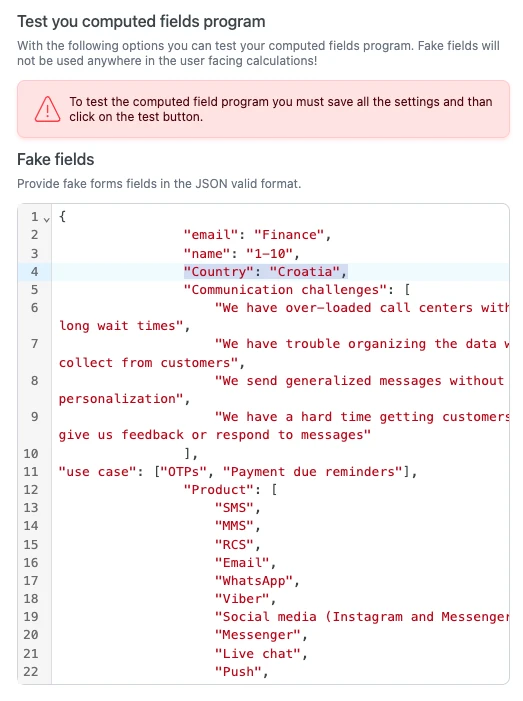
Test your program
In order to test an FCL program without having to build a form follow these steps:
- Add the FCL program in the Computed fields field.
- Populate Output variables.
- Add test data into Fake fields.
- Save the settings
- Click the Test Computed button and check the Output log.